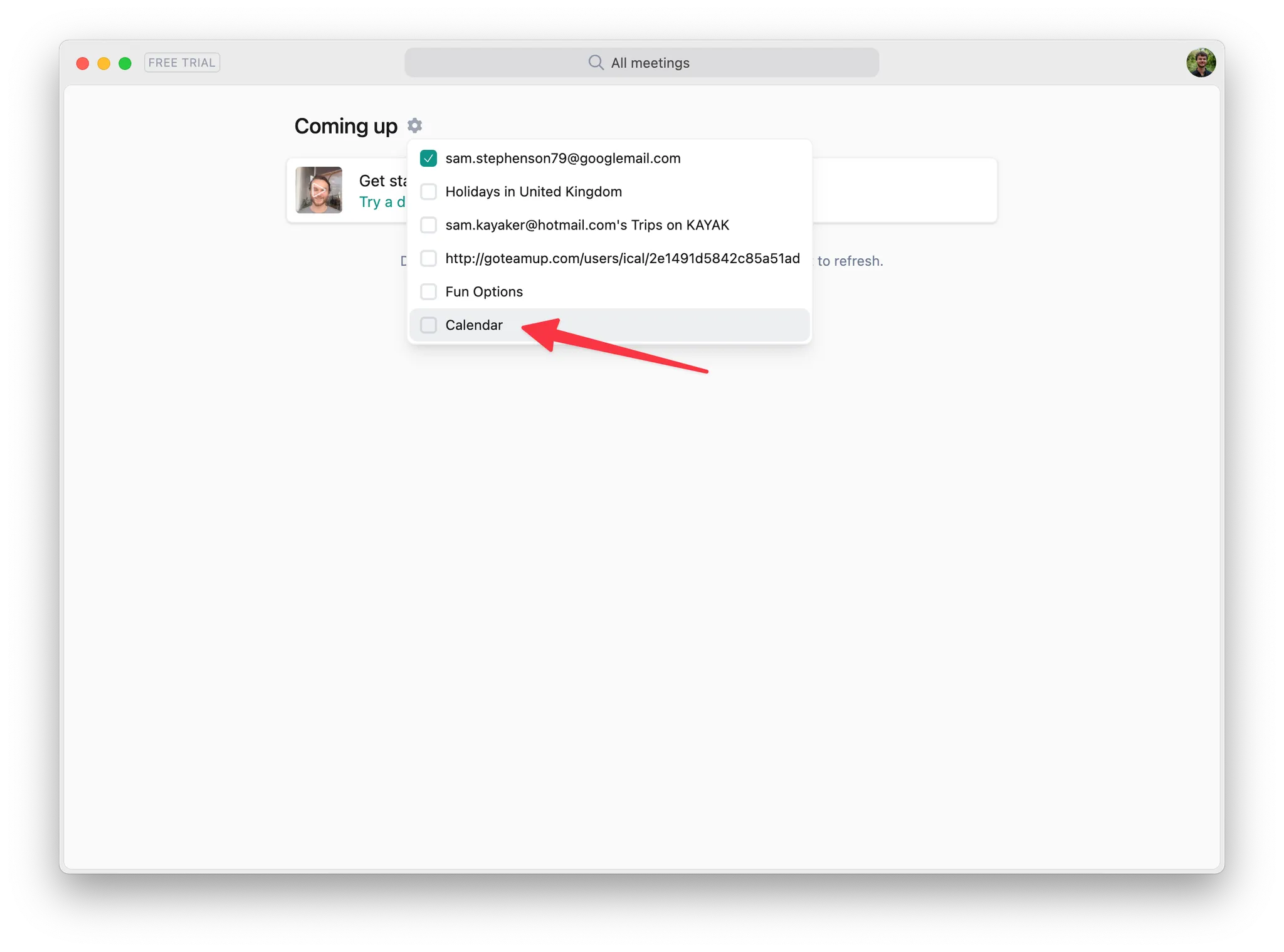If you’re using Granola for iPhone, you’ll need to complete these steps via Granola on macOS/Windows to sync your Outlook calendar to Granola for iPhone.
1. Open settings on outlook.com
Head to outlook.com and sign in with your work account, then open settings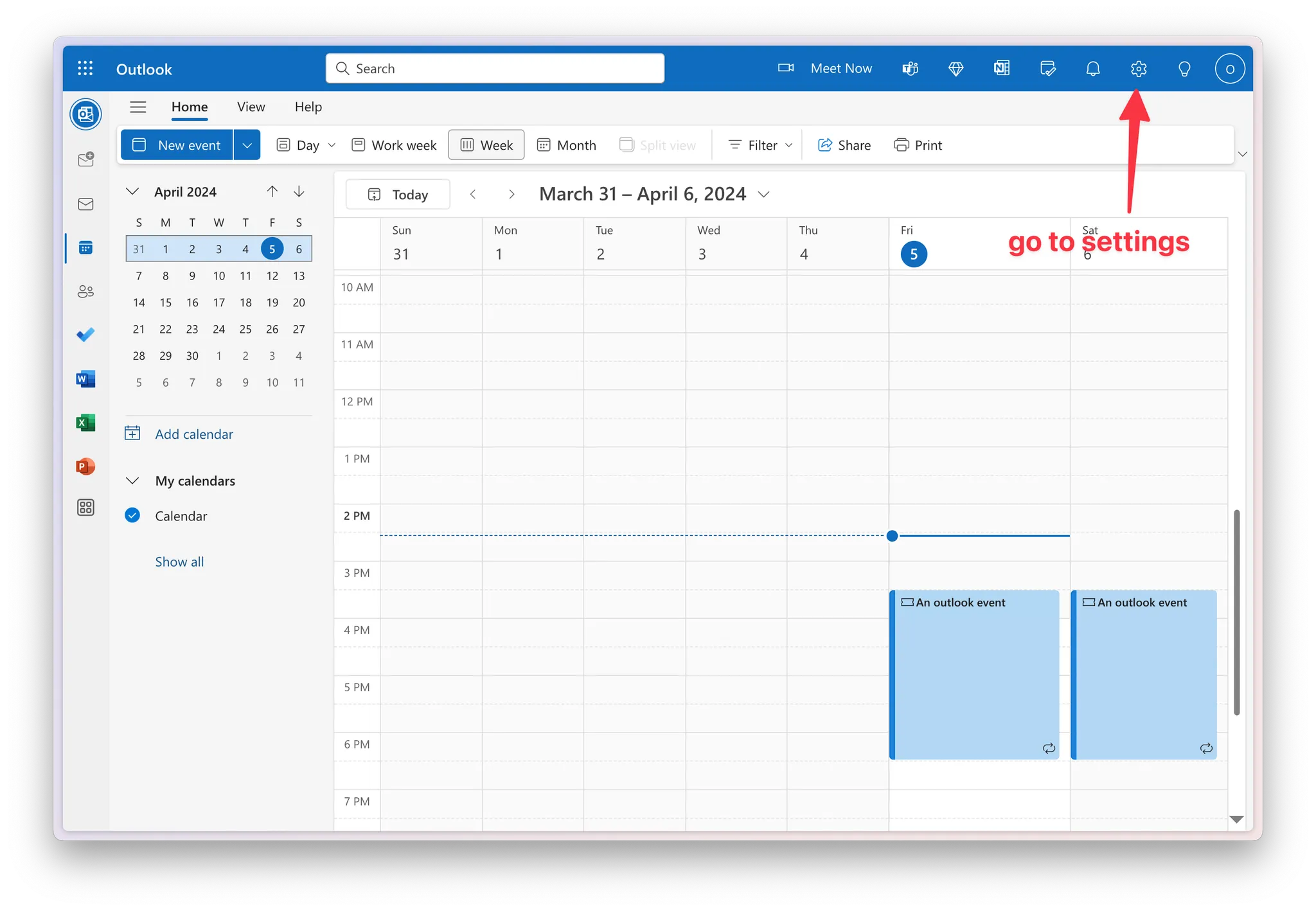
2. Get a publish URL for your work calendar
- In settings, navigate to
Calendar→Shared Calendars - Under
Publish a calendar, select your main work calendar, and then selectCan view all detailsfrom the dropdown - Click
Publish
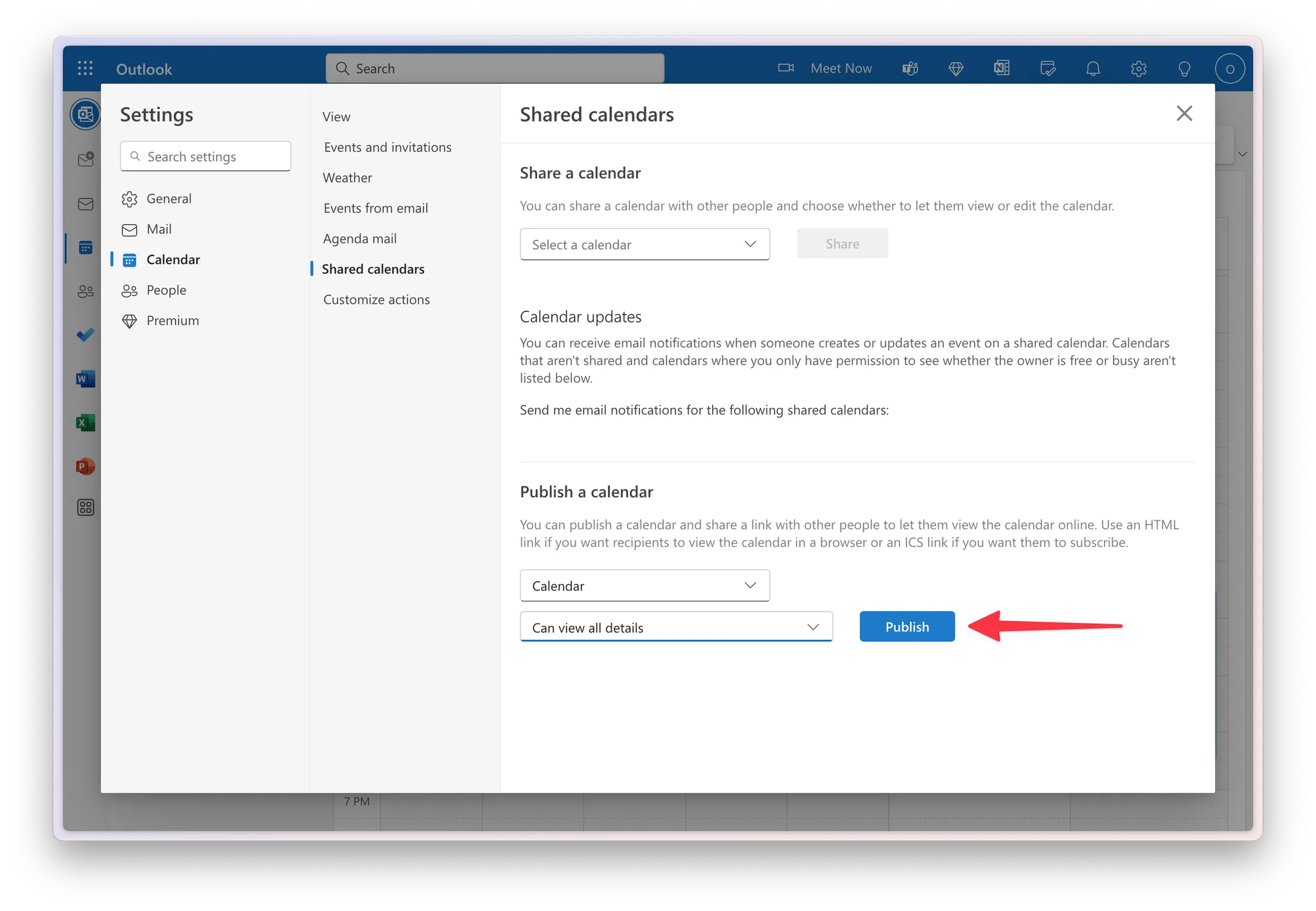
- Click the
ICSurl and then copy it
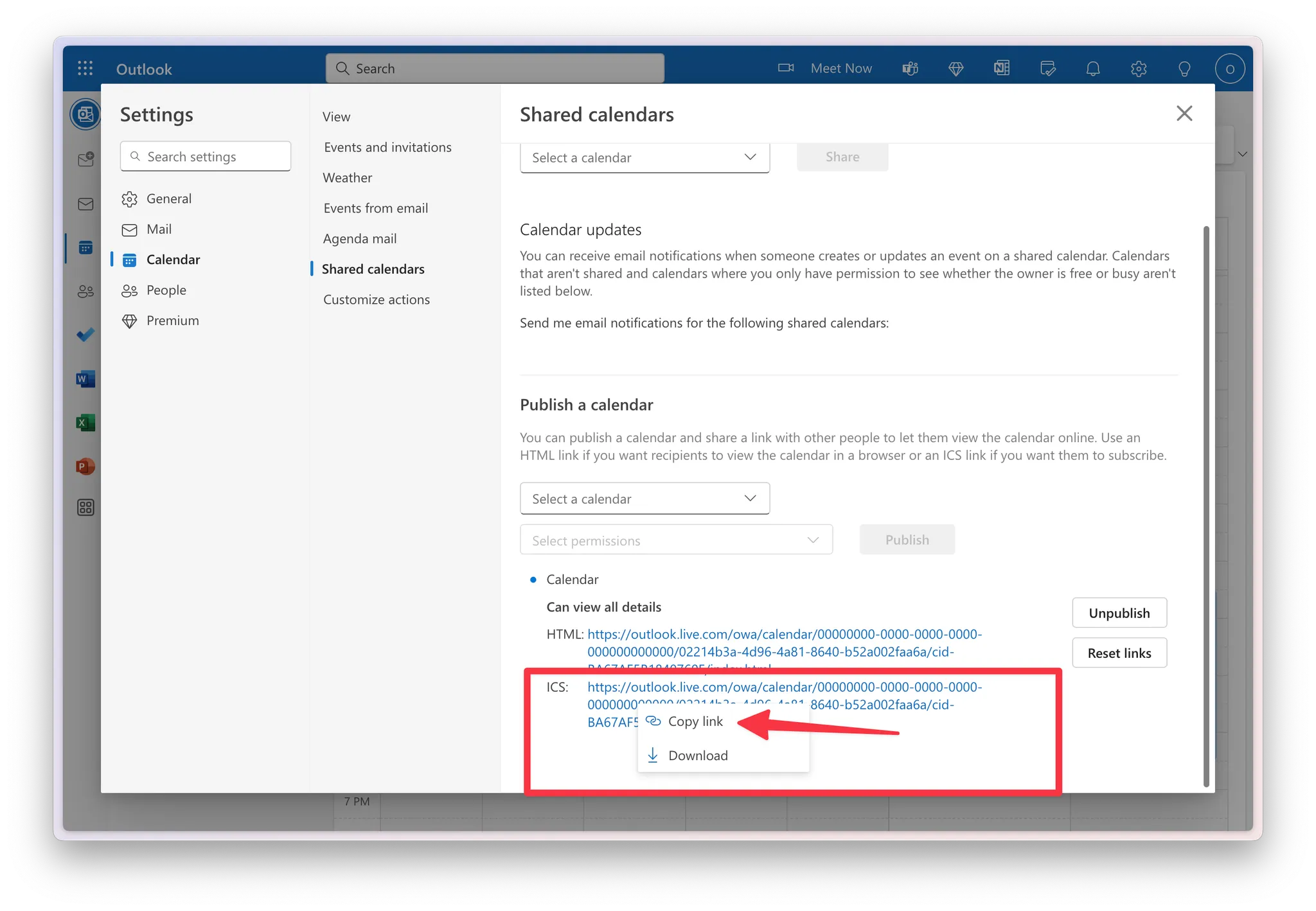
3. Add a new calendar in Google Calendar
Head to Google Calendar (calendar.google.com) Click the plus next toOther Calendars and then select From URL
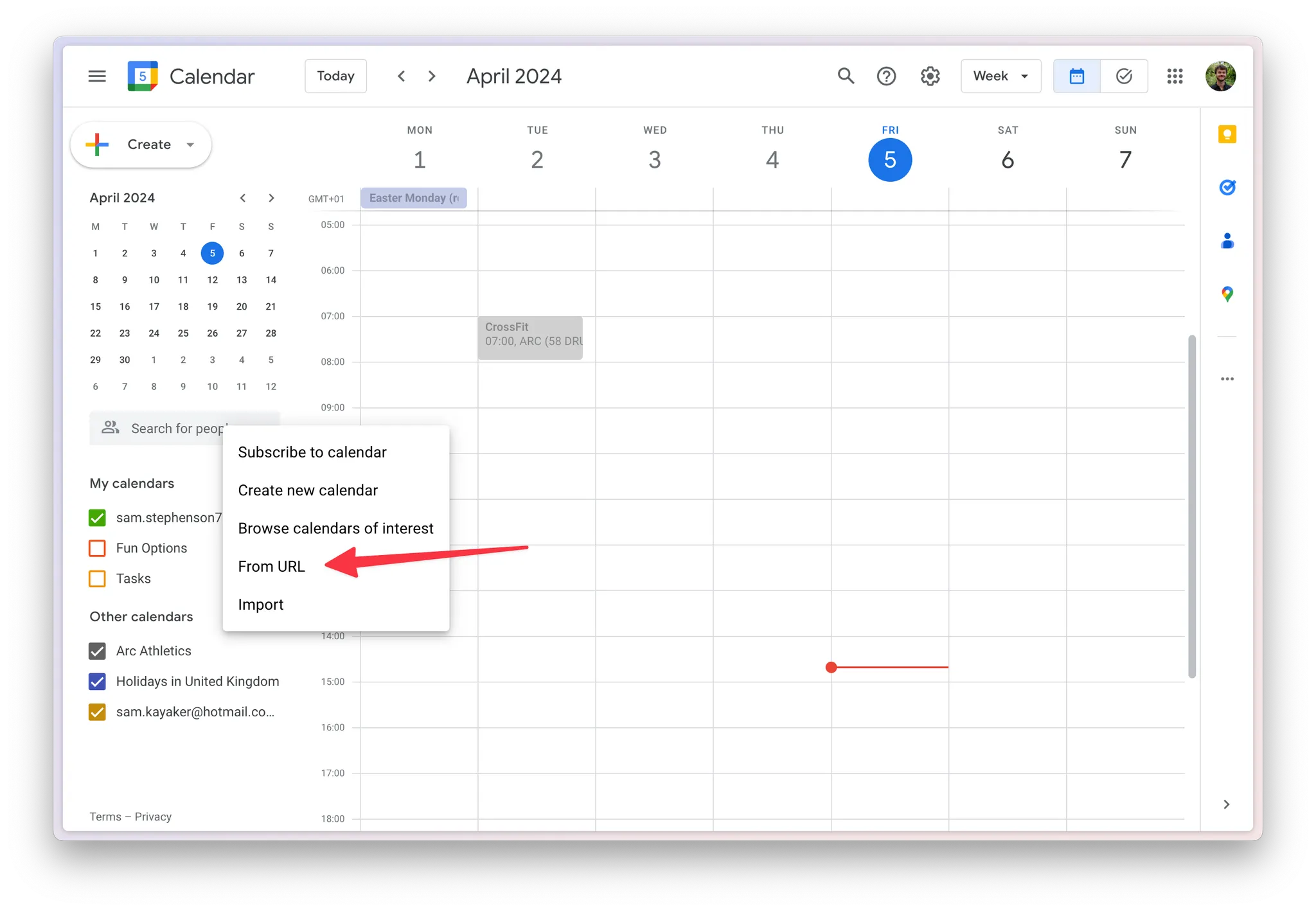
Add Calendar
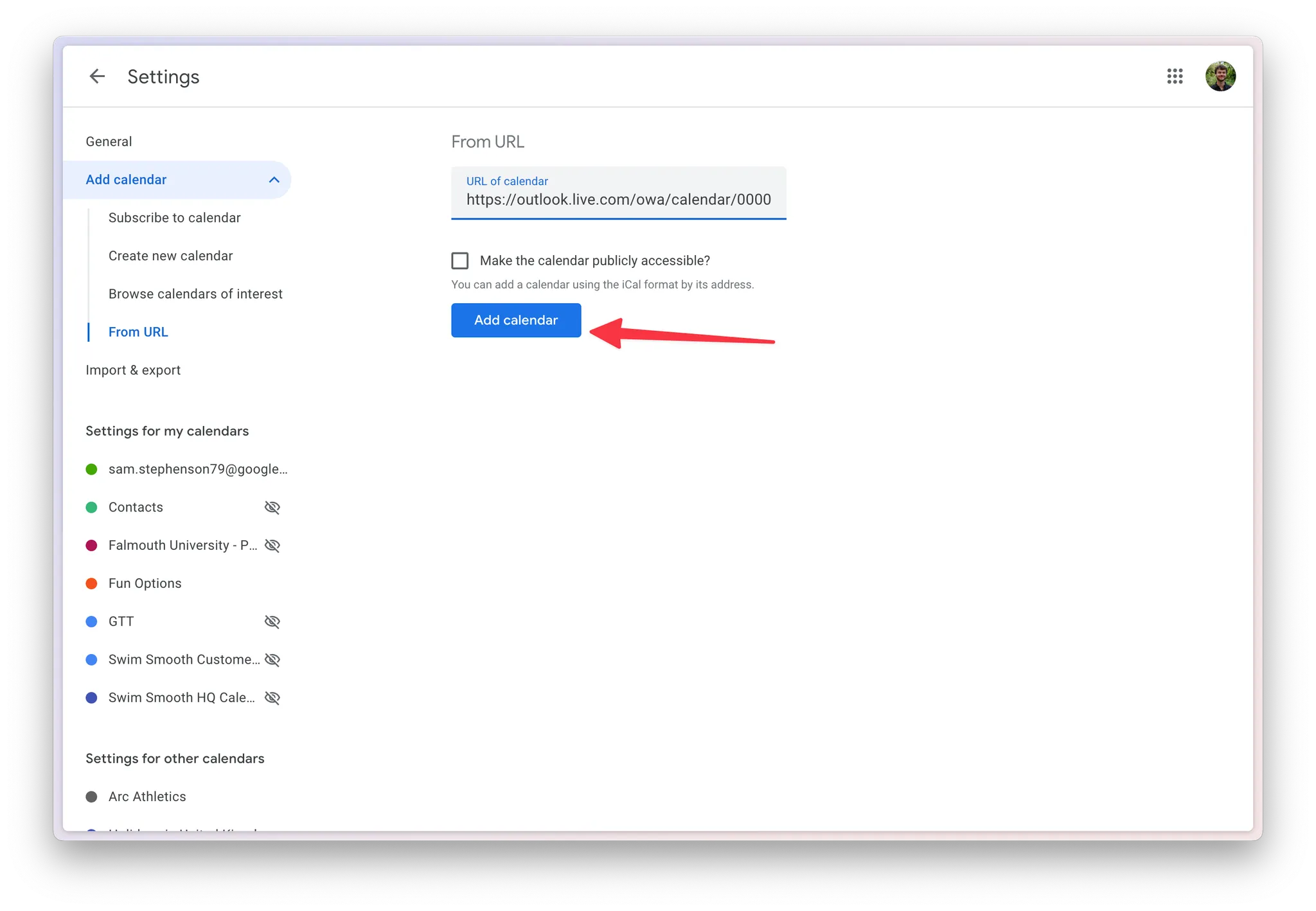
4. Turn your new calendar on in Granola
In Granola, click the Gear icon next to Coming Up Your recently added calendar should appear in this list. Toggle it on to see your outlook eventsThe calendar name in Granola might not always be accurate, so just look for
new calendars in this list
Granola can take a few minutes to sync and recognise your newly added
calendar. If it’s taking a reeaally long time, try signing out and back in
again.